QuickBooks Quick Fixes: What To Do When You (Accidentally) Deleted A Bank or Credit Card Account
So you had a moment in your QuickBooks account when your fingers were working faster than your brain, and BOOM–you accidentally deleted an important bank account from your account. Just like that, your info is gone. What can you do when you delete a bank or credit card?
Easy to do in a world full of keyboards and touch screens, right? 😉
Don’t worry–it happens to the best of us! I’ve gotten this question from many frantic clients before, and luckily, there’s a super easy fix.
Let’s talk about what to do when you’re in your QuickBooks account and you accidentally deleted a bank account (or credit card info) that you meant to keep!
It’s a super-simple process, and it can be done in four quick steps!
Step #1: Keep Calm and Log In. First, remember that you don’t need to panic! Anything that has been deactivated can be activated again. So pull up your account, and get started! It should look something like this…

Step #2: Go to your chart of accounts. Depending on your version of QuickBooks this might look a little bit different, but what you’ll be looking for is “chart of accounts.”
On the top right hand side, hit the wheel. Then go all the way to the left and hit “chart of accounts.”

From here, QuickBooks will automatically pull up your chart of active accounts.
Step #3: Locate the inactive account. Once you’re at “chart of accounts,” to find the deleted account, go to the wheel again, and click on the smaller wheel.
From here, hit “include inactive.” You’ll be able to tell which accounts are inactive because it’ll say “make active” on the right hand side. On the left hand side, you’ll see the name of the original account plus “deleted” in parenthesis.

Step #4: Reactivate the account. To reactivate the account, simply hit “make active.” Ta-da! It’s active again, and you’re all set.

Easy peasy, right?
So there you have it! A simple fix and a QuickBooks crisis averted! So if you delete a bank or credit card, refer back to this blog and we’ll help you restore it.
If you’d like to watch the full video tutorial, check that out HERE:
In the next post in this series, you’ll get an answer to another common QuickBooks question: how to reconcile credit card accounts in QuickBooks Online. Check back then and I’ll see you there!
Until next time,
Love, Light, and MONEY, Honey…
Kaylee
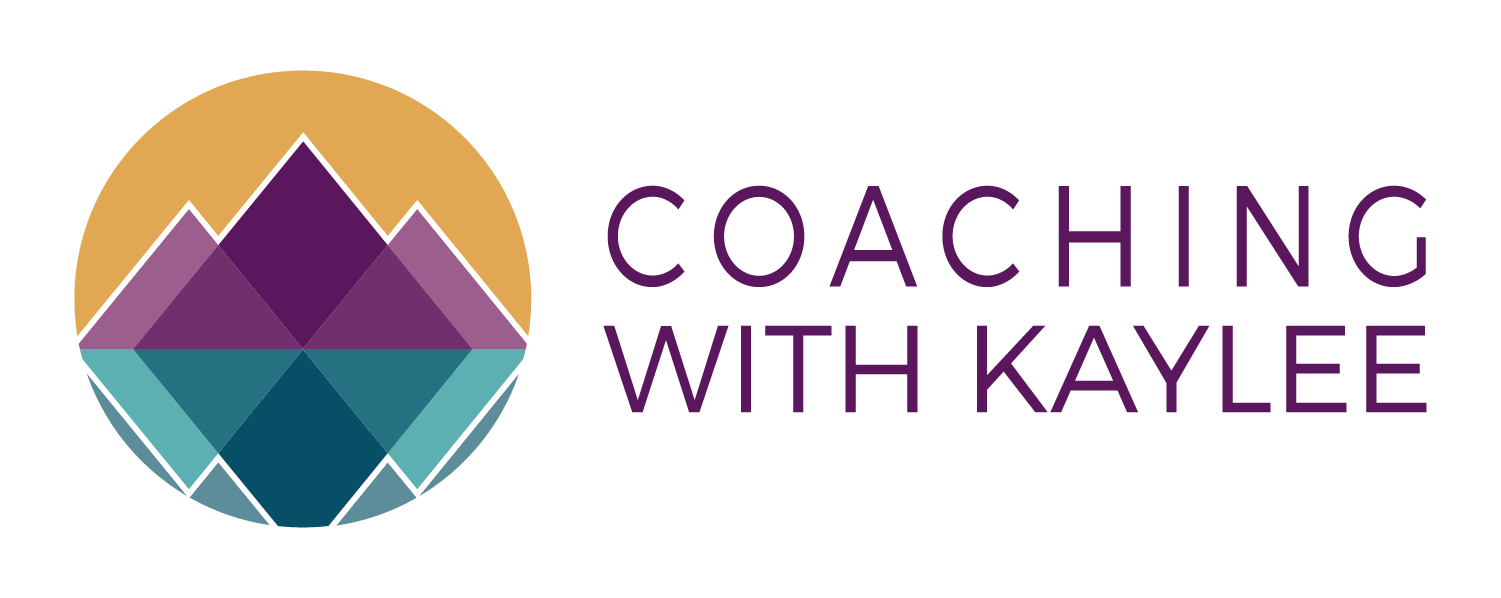
Hey, I got all the required information which I was looking for. I have the same issue with my credit card. I got the proper guidance that what to do in this kind of situation. thank you for the comprehensive article.
You are welcome!